Prowler App
Walkthrough video onboarding an AWS Account using Assumed Role.
Step 1: Get Your AWS Account ID
- Log in to the AWS Console
- Locate your AWS account ID in the top-right dropdown menu
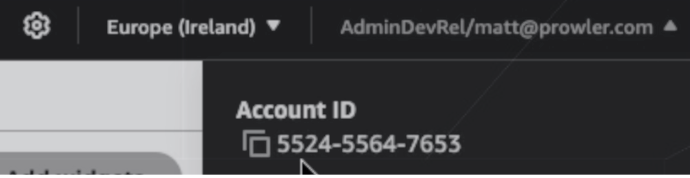
Step 2: Access Prowler Cloud or Prowler App
- Navigate to Prowler Cloud or launch Prowler App
-
Go to “Configuration” > “Cloud Providers”
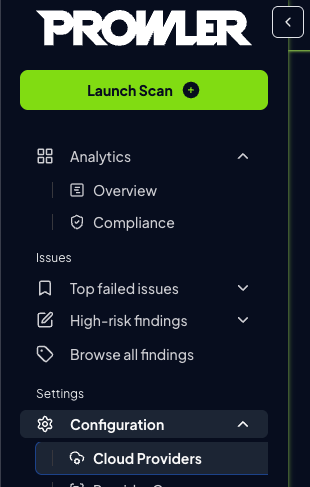
-
Click “Add Cloud Provider”
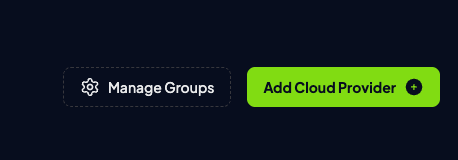
-
Select “Amazon Web Services”
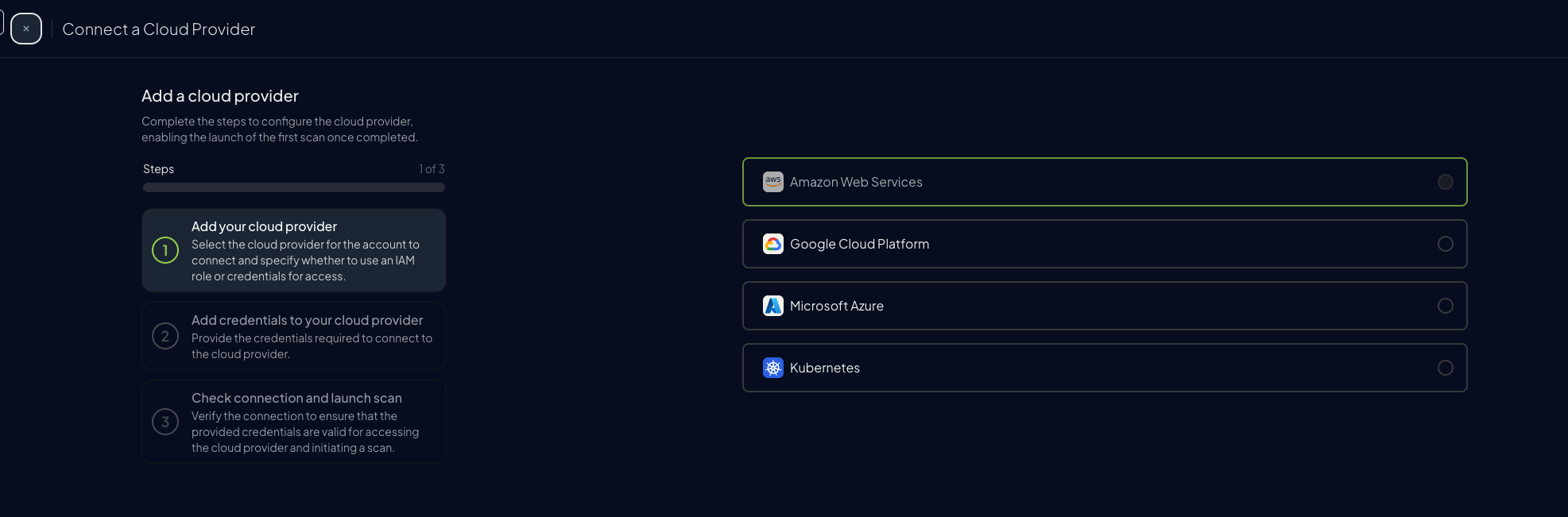
-
Enter your AWS Account ID and optionally provide a friendly alias
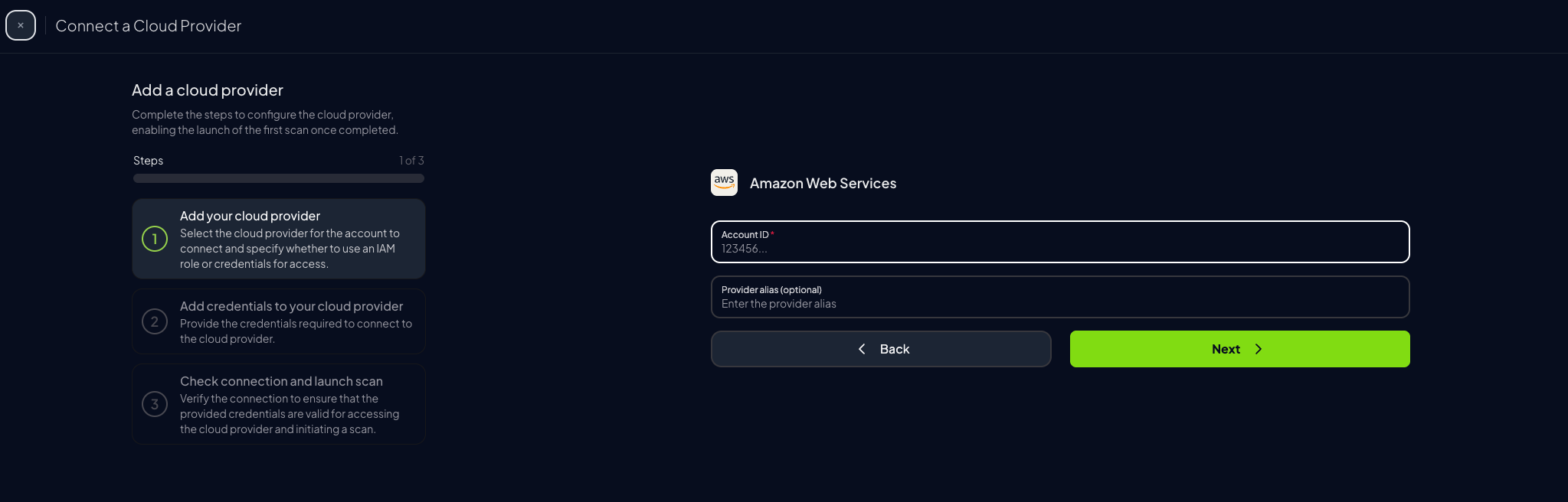
-
Choose the preferred authentication method (next step)
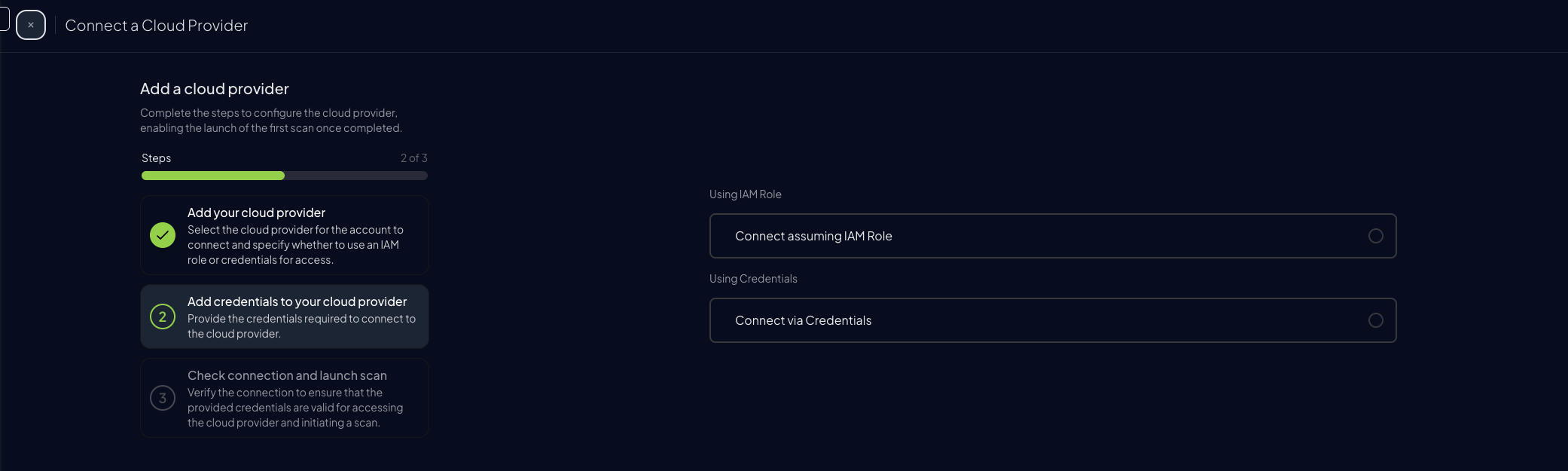
Step 3: Set Up AWS Authentication
Before proceeding, choose the preferred authentication mode: Credentials- Quick scan as current user
- No extra setup
- Credentials time out
- Preferred Setup
- Permanent Credentials
- Requires access to create role
Assume Role (Recommended)
This method grants permanent access and is the recommended setup for production environments.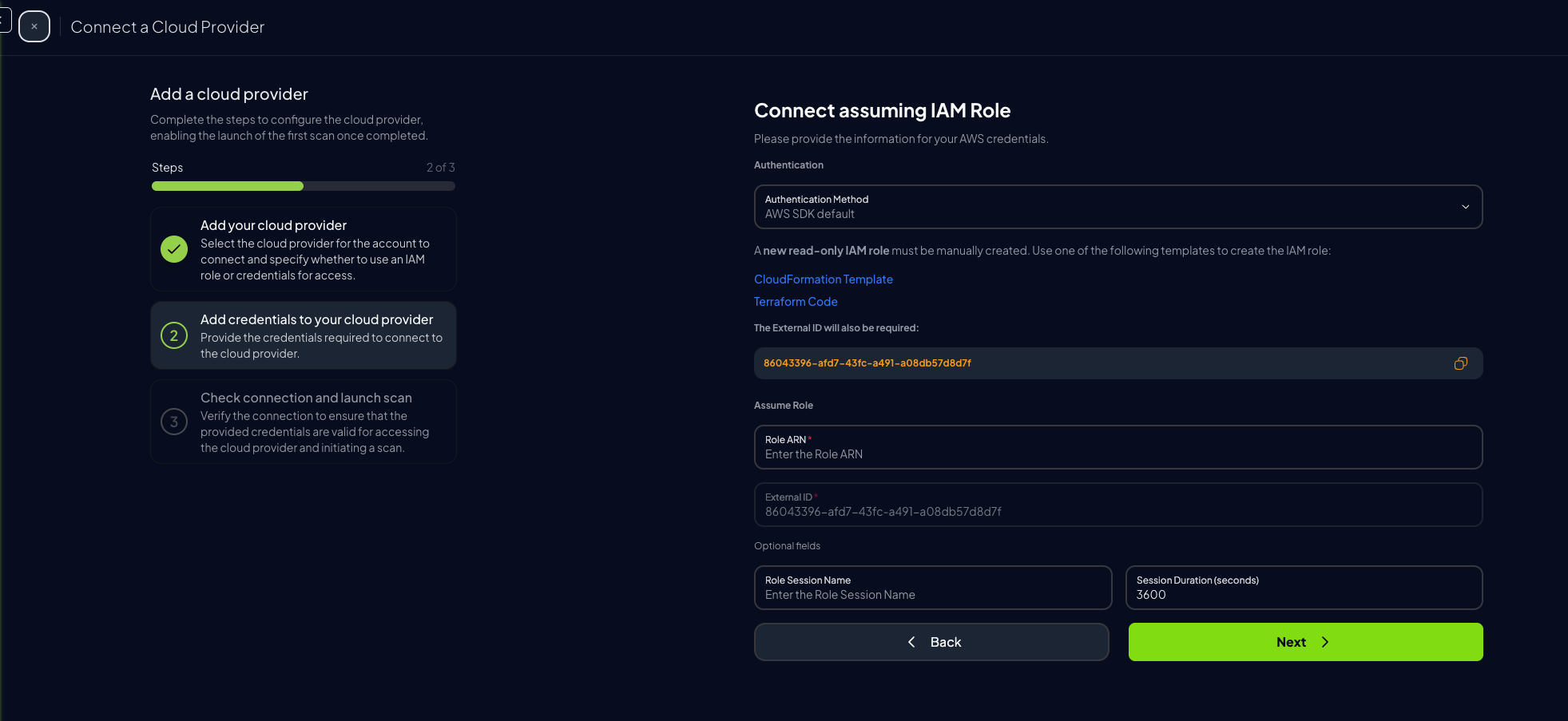
-
Once the role is created, go to the IAM Console, click on the “ProwlerScan” role to open its details:
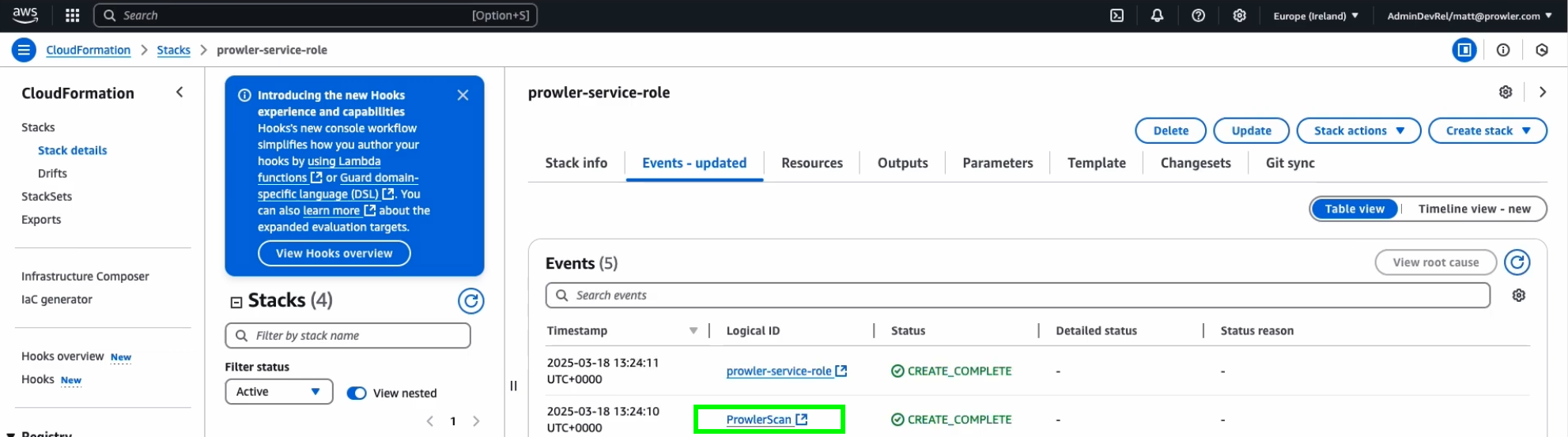
-
Copy the Role ARN
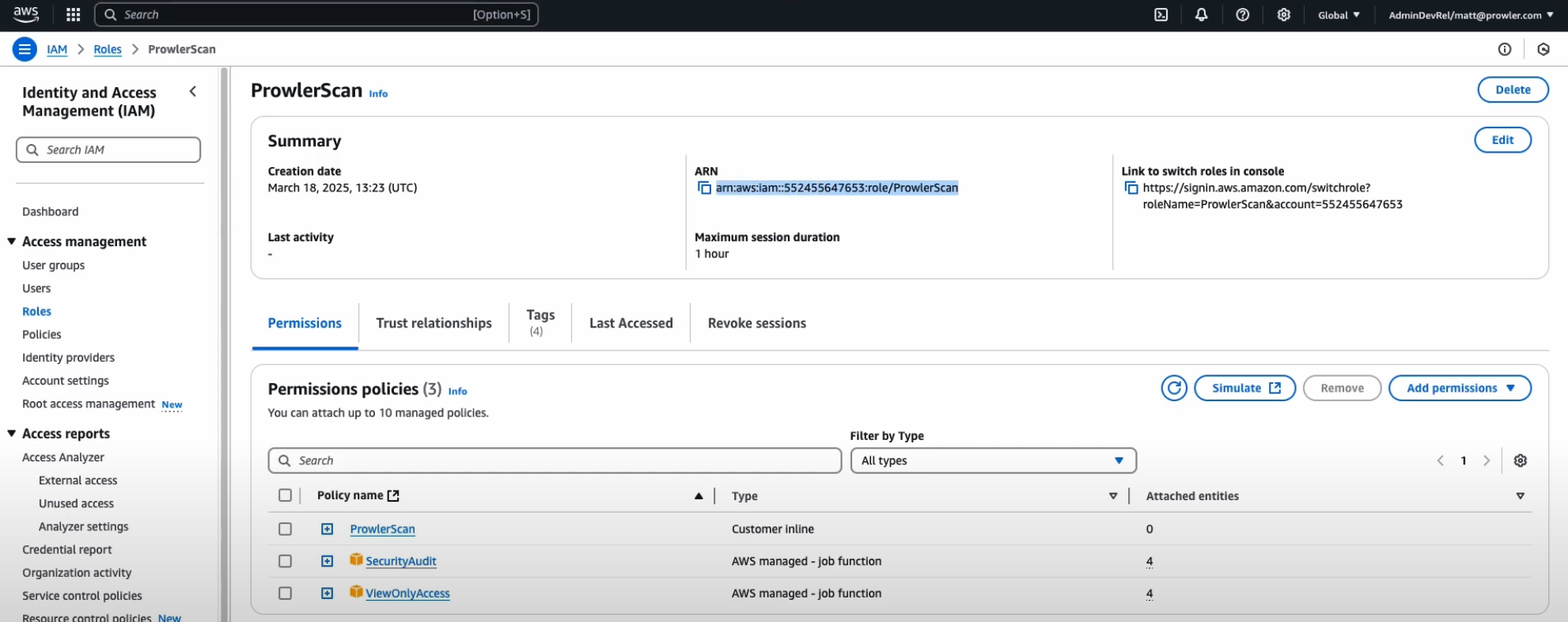
-
Paste the ARN into the corresponding field in Prowler Cloud or Prowler App
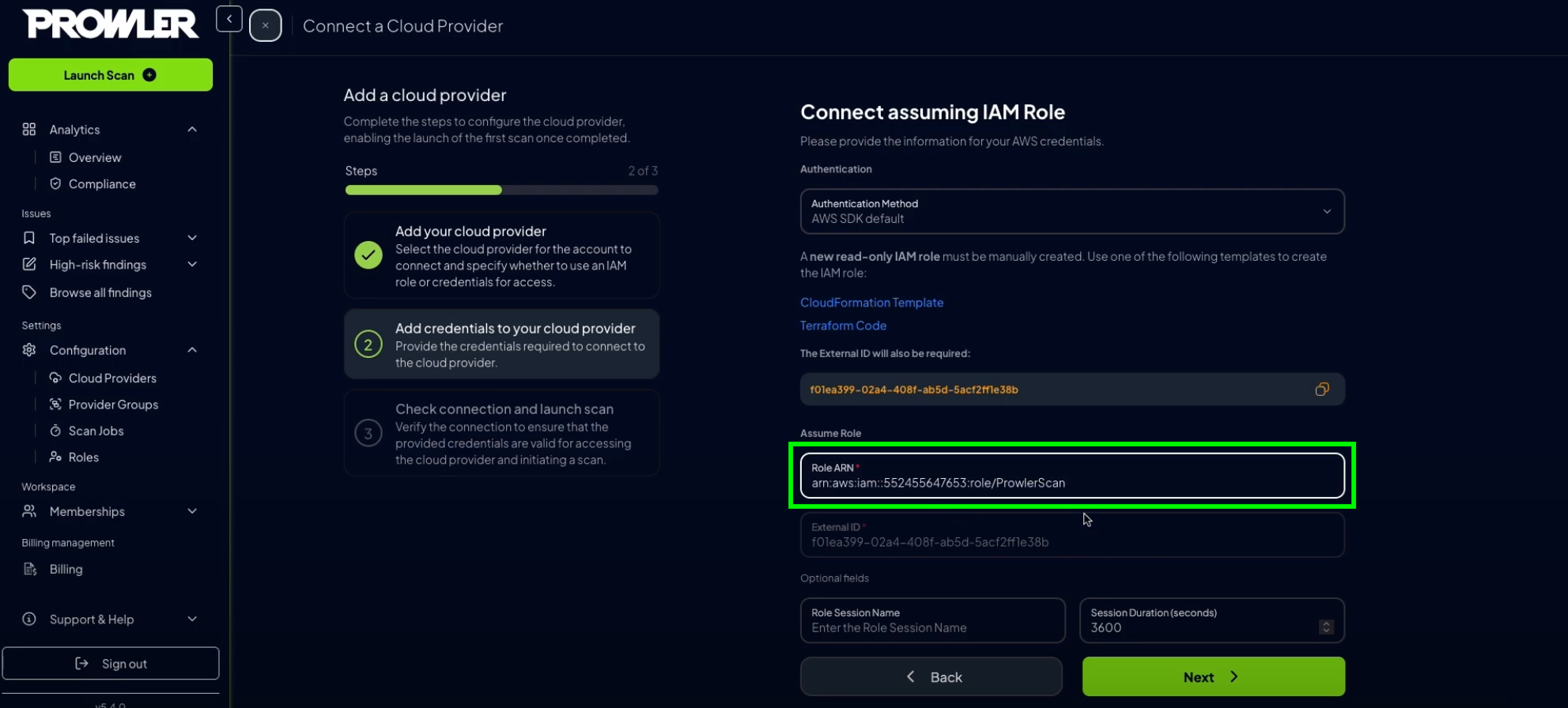
-
Click “Next”, then “Launch Scan”
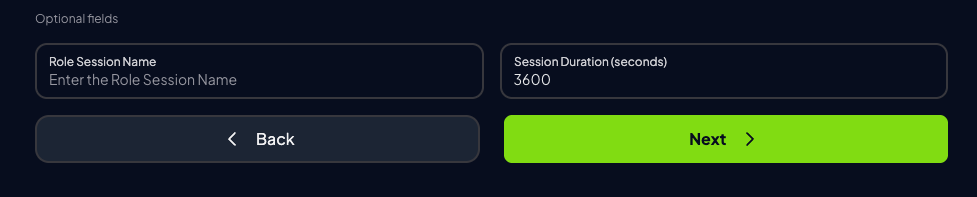
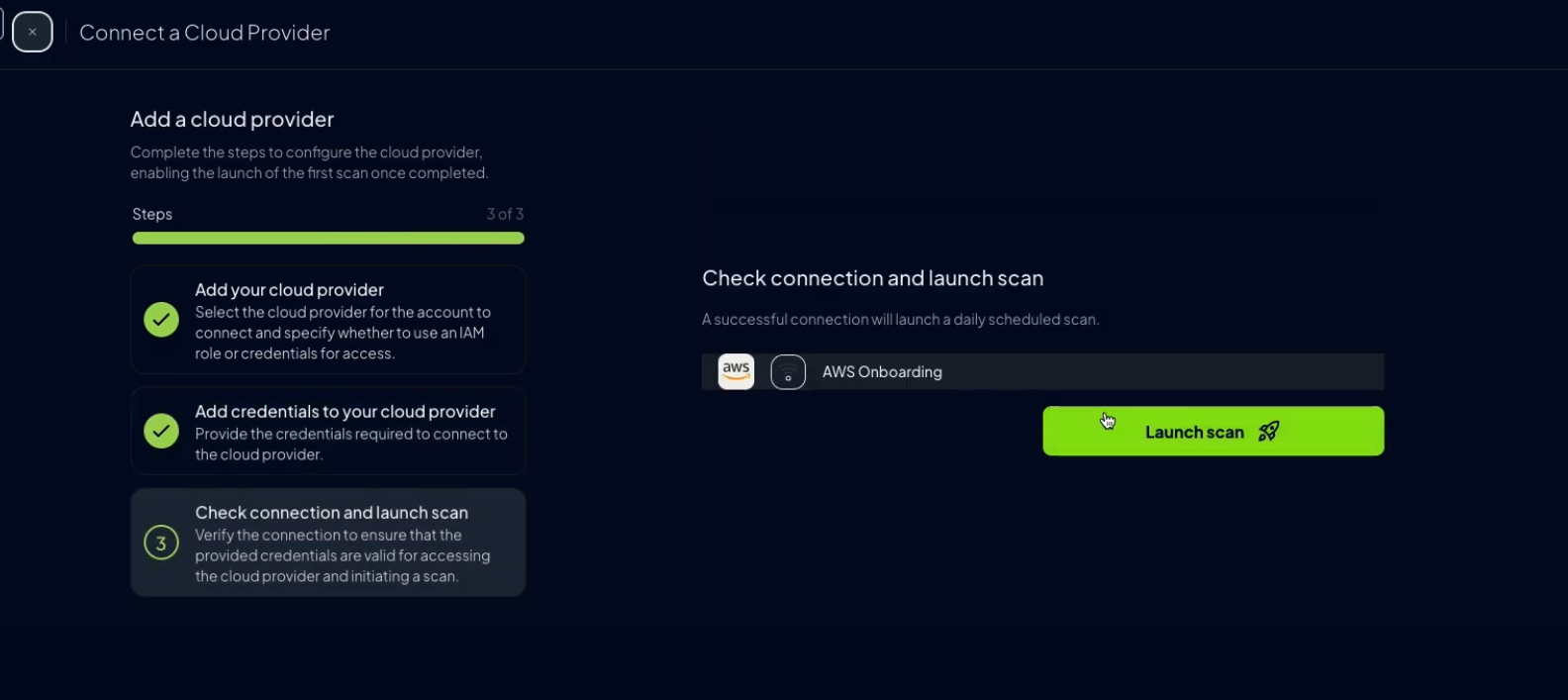
Check if your AWS Security Token Service (STS) has the EU (Ireland) endpoint active. If not, we will not be able to connect to your AWS account.If that is the case your STS configuration may look like this: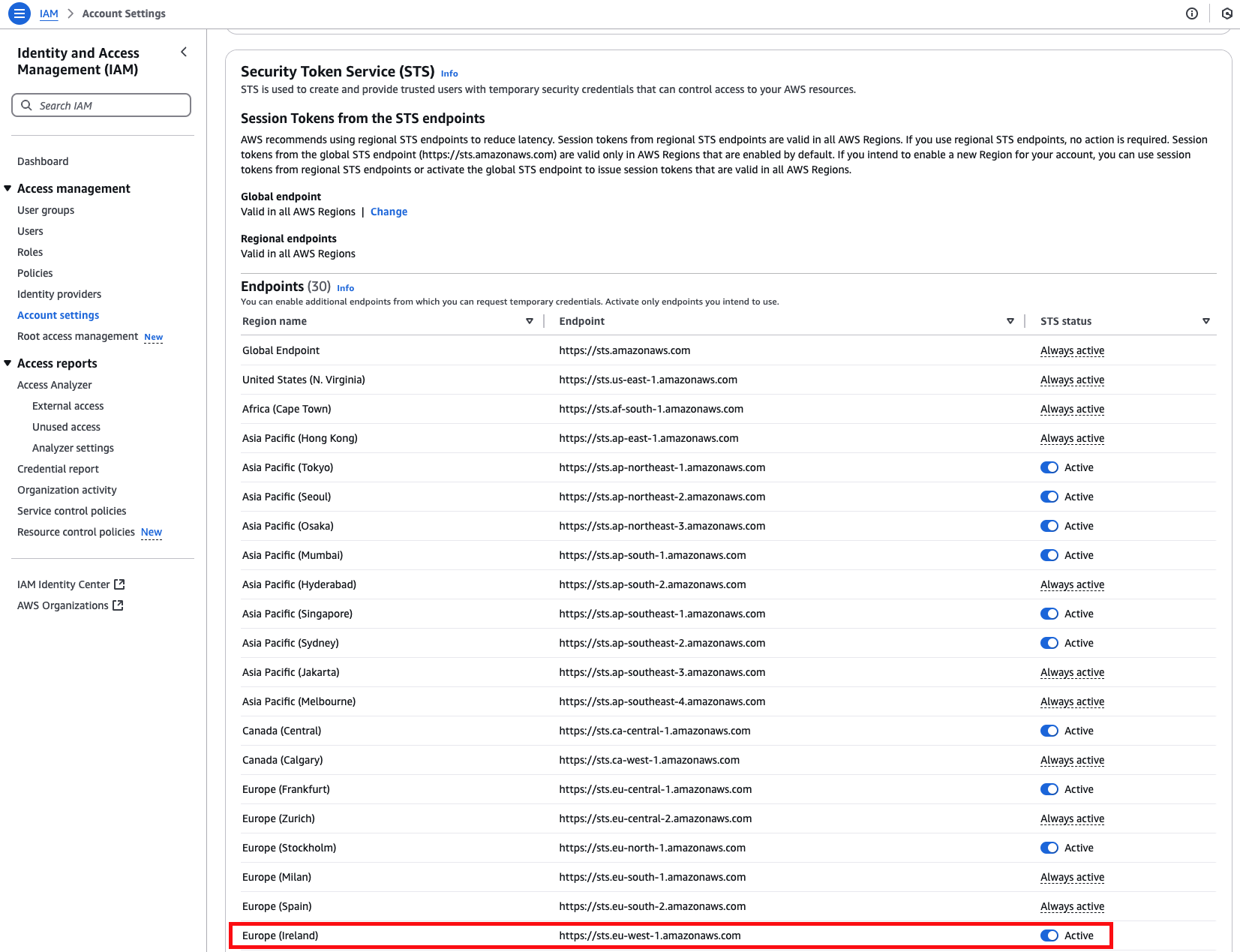
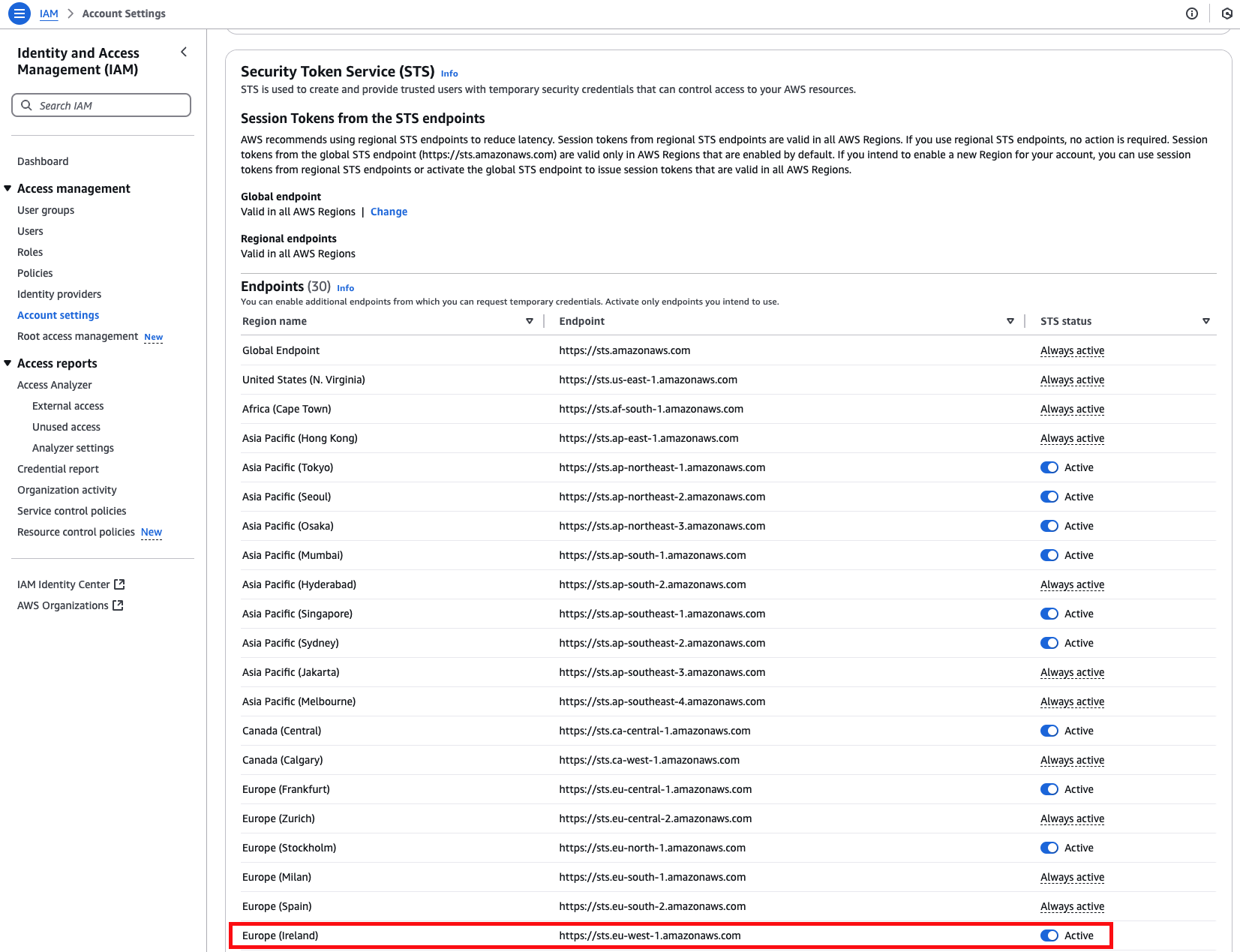
Credentials (Static Access Keys)
AWS accounts can also be configured using static credentials (not recommended for long-term use):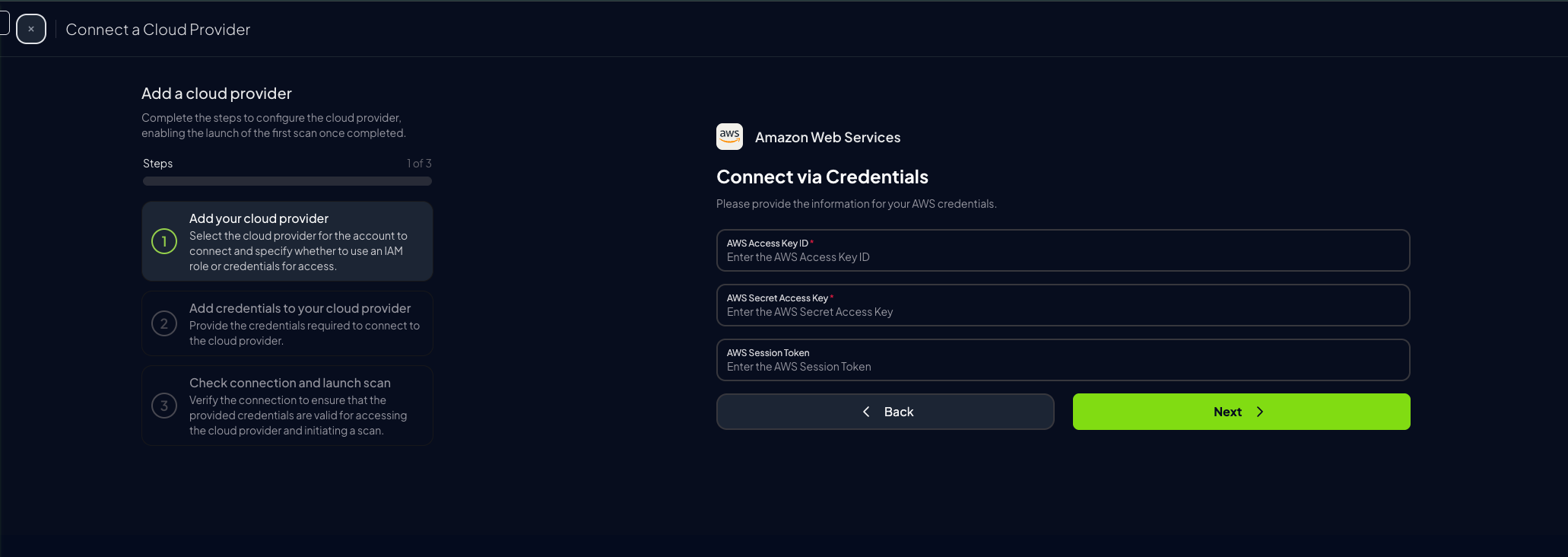
-
Complete the form in Prowler Cloud or Prowler App and click “Next”
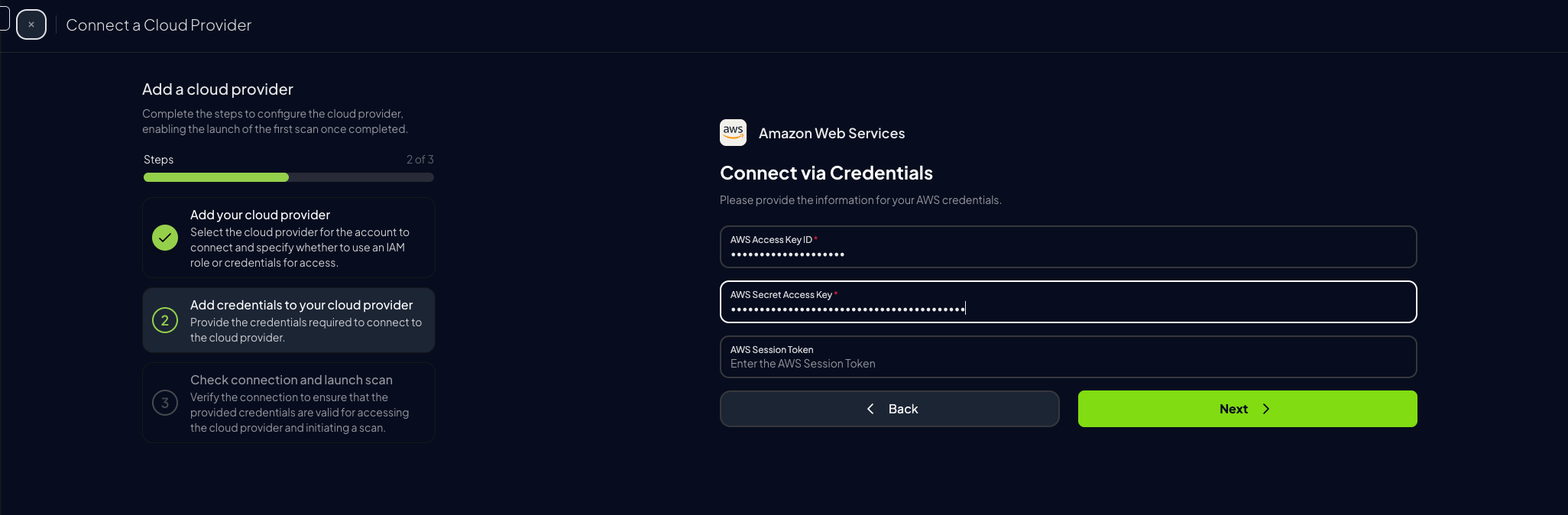
-
Click “Launch Scan”
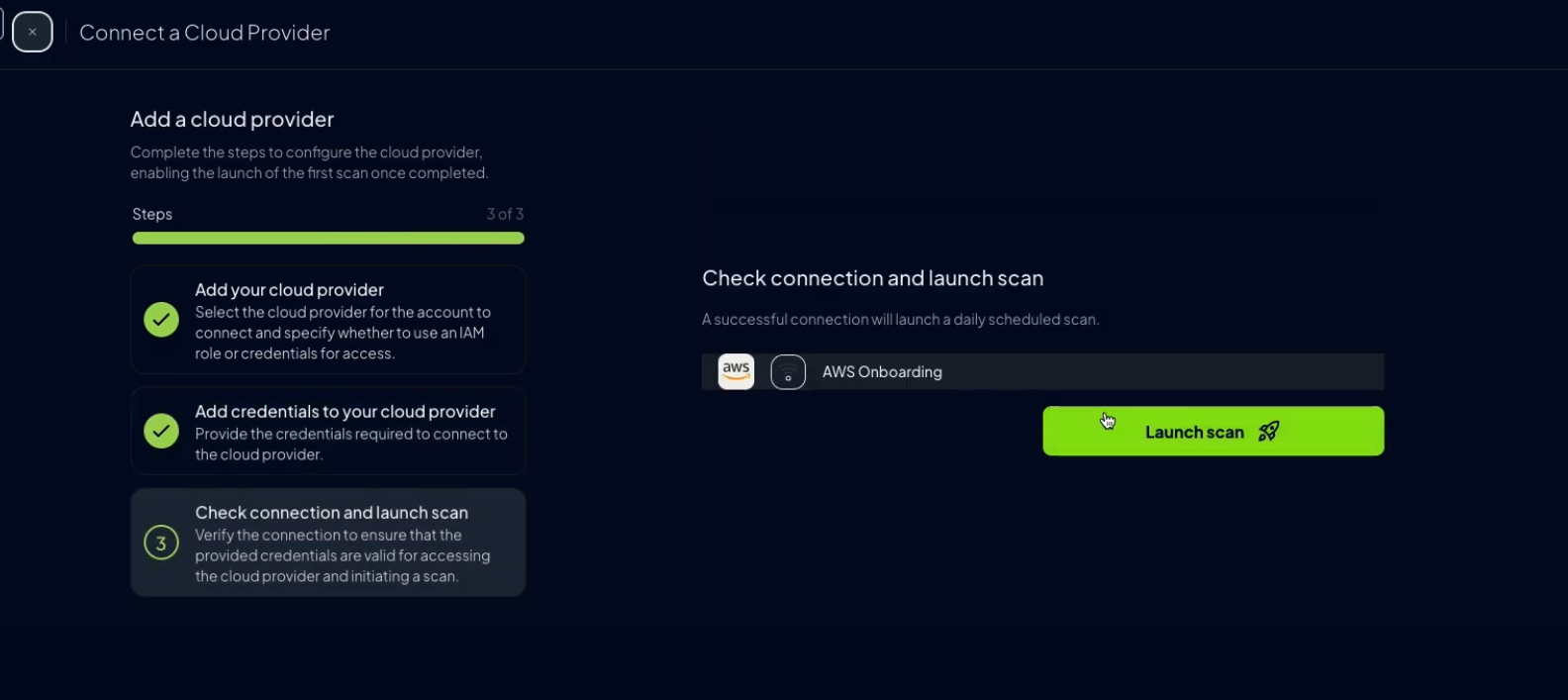
Prowler CLI
Configure AWS Credentials
To authenticate with AWS, use one of the following methods:AWS Profiles
To use a custom AWS profile, specify it with the following command:Multi-Factor Authentication (MFA)
For IAM entities requiring Multi-Factor Authentication (MFA), use the--mfa flag. Prowler prompts for the following values to initiate a new session:
- ARN of your MFA device
- TOTP (time-based one-time password)

