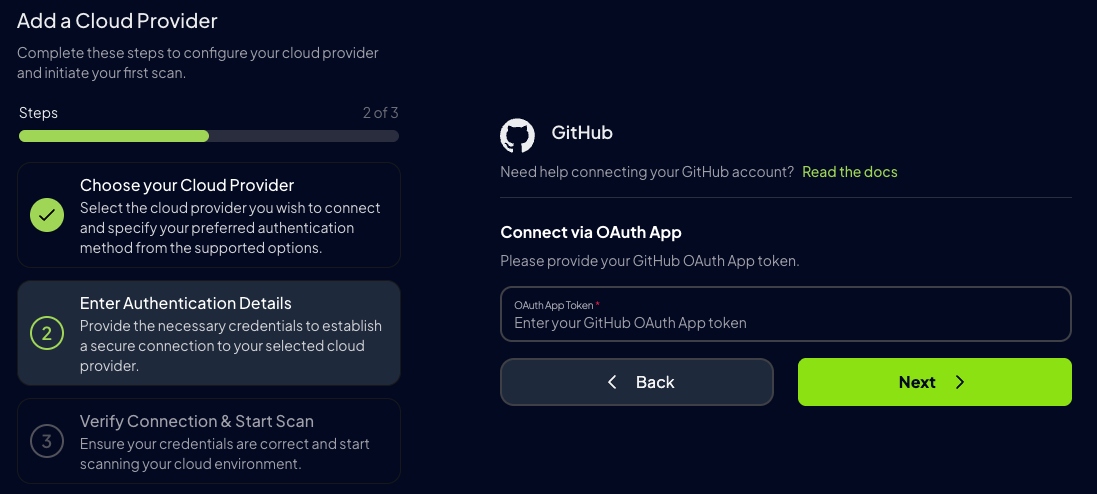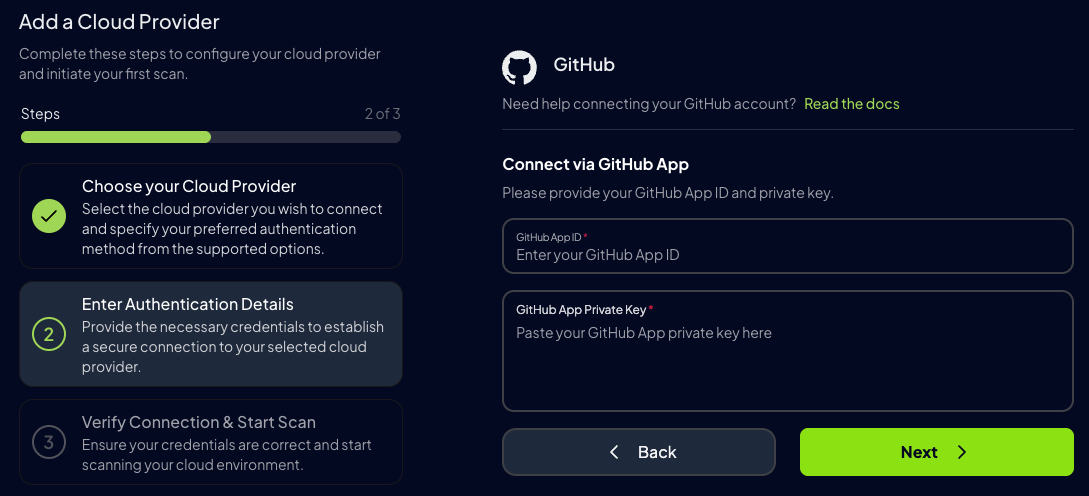Prowler App
Walkthrough video onboarding a GitHub Account using GitHub App.
Step 1: Access Prowler Cloud/App
- Navigate to Prowler Cloud or launch Prowler App
-
Go to “Configuration” > “Cloud Providers”
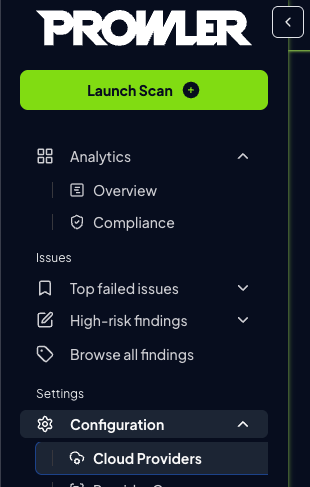
-
Click “Add Cloud Provider”
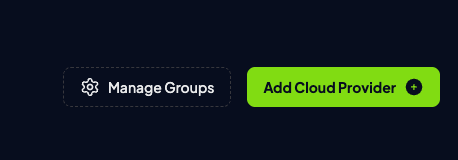
-
Select “GitHub”
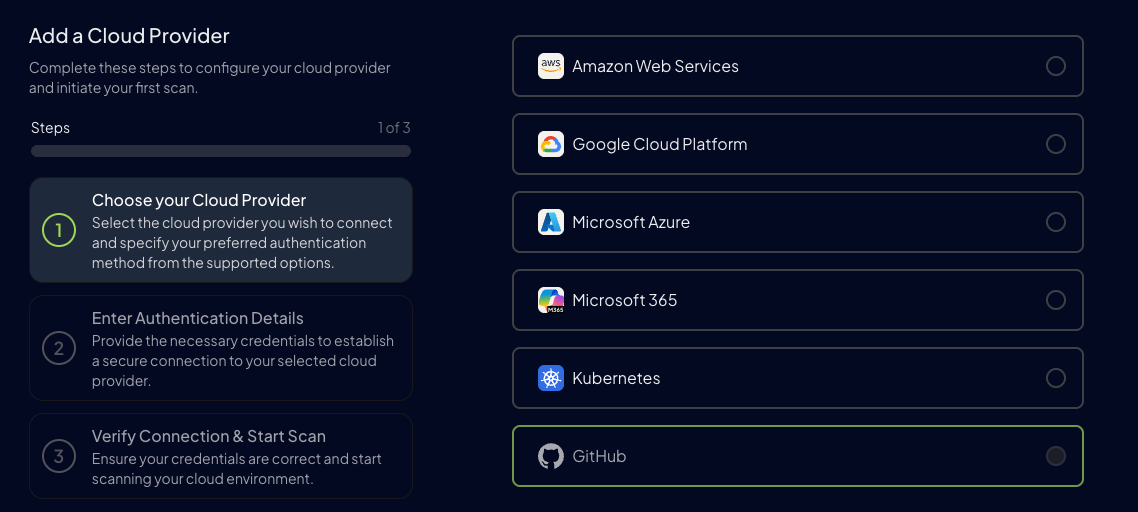
-
Add the GitHub Account ID (username or organization name) and an optional alias, then click “Next”
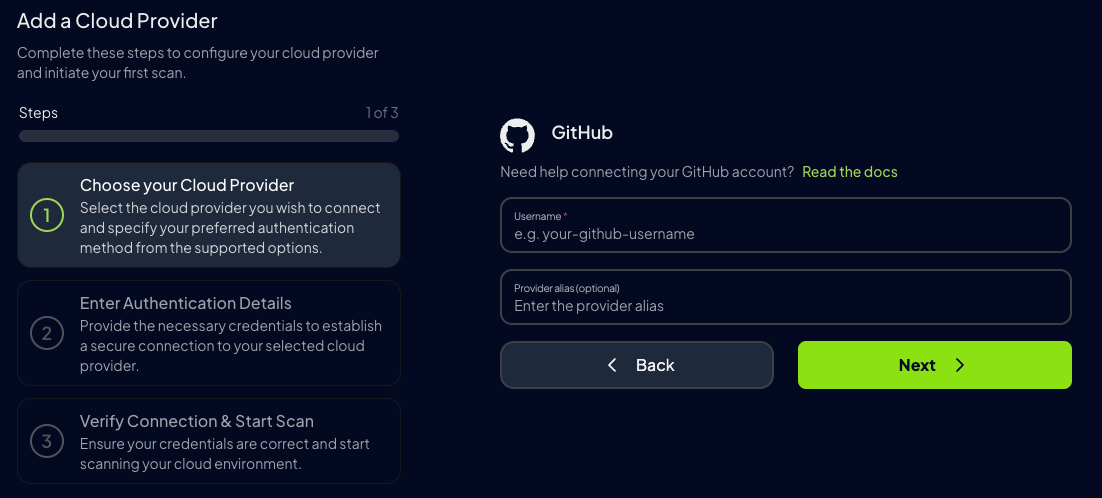
Step 2: Choose the preferred authentication method
-
Choose the preferred authentication method:
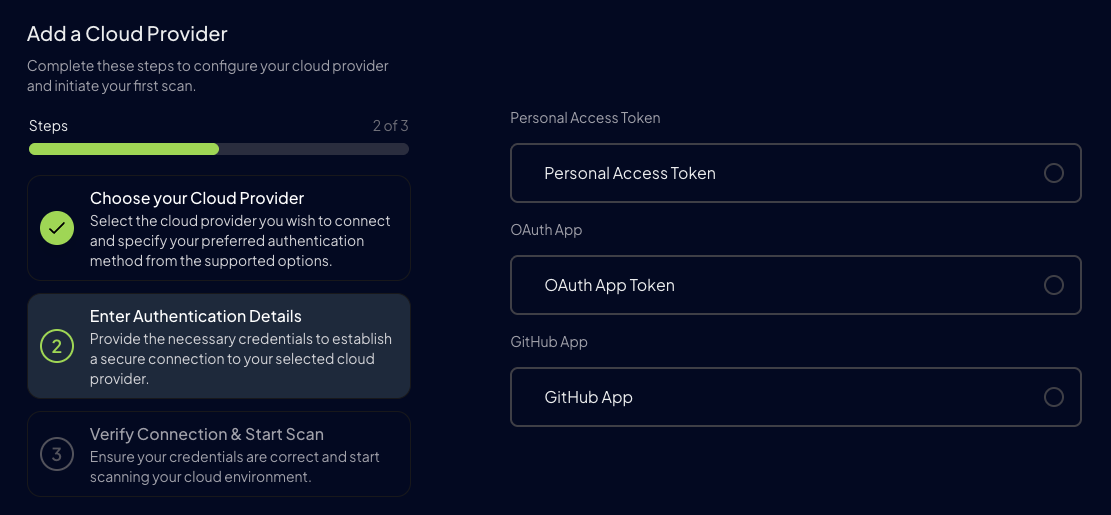
- Configure the authentication method:
- Personal Access Token
- OAuth App Token
- GitHub App
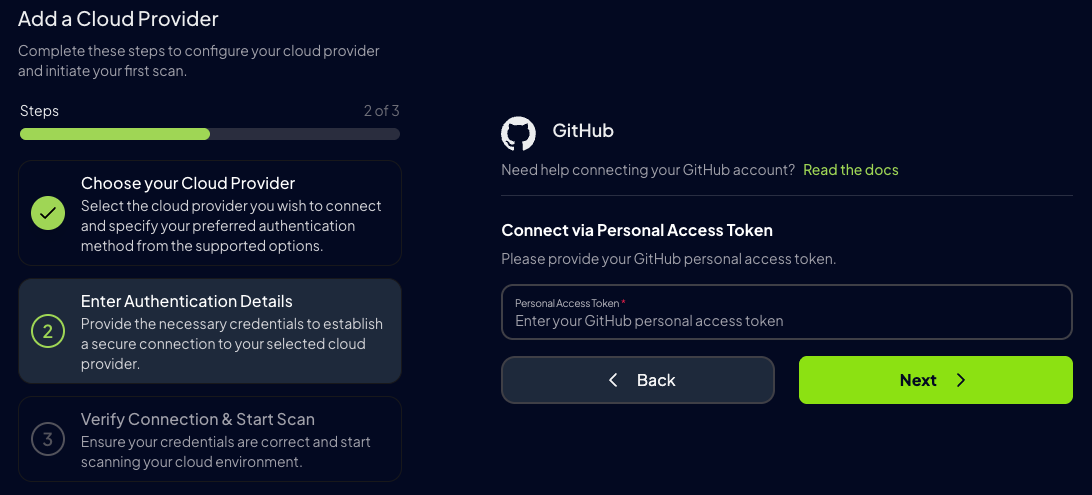
Prowler CLI
Automatic Login Method Detection
If no login method is explicitly provided, Prowler will automatically attempt to authenticate using environment variables in the following order of precedence:GITHUB_PERSONAL_ACCESS_TOKENGITHUB_OAUTH_APP_TOKENGITHUB_APP_IDandGITHUB_APP_KEY(where the key is the content of the private key file)
Ensure the corresponding environment variables are set up before running Prowler for automatic detection when not specifying the login method.