Overview
Prowler is an Open Source security tool to perform AWS, Azure, Google Cloud and Kubernetes security best practices assessments, audits, incident response, continuous monitoring, hardening and forensics readiness, and also remediations! We have Prowler CLI (Command Line Interface) that we call Prowler Open Source and a service on top of it that we call Prowler Cloud.
Prowler App¶
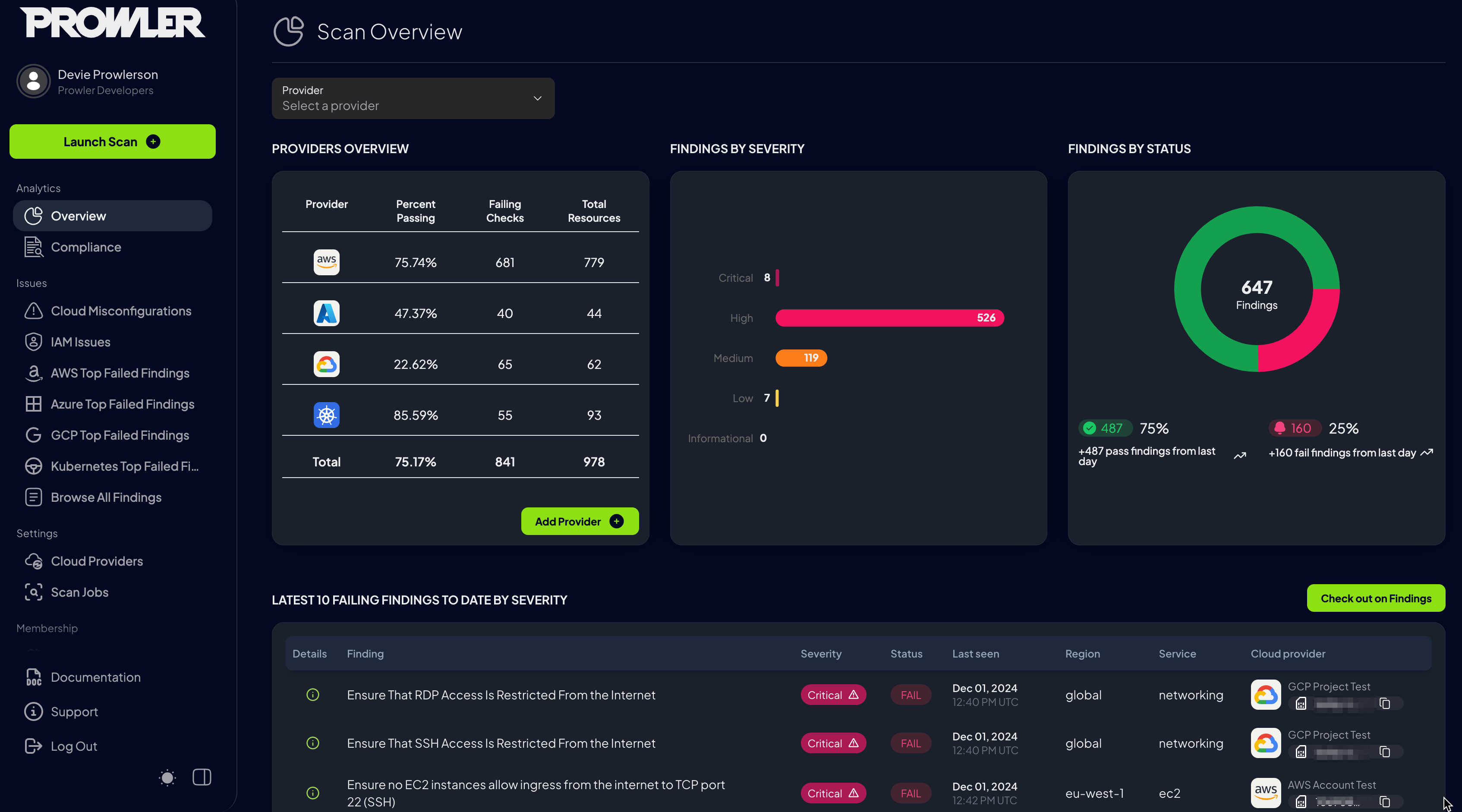
Prowler App is a web application that allows you to run Prowler in a simple way. It provides a user-friendly interface to configure and run scans, view results, and manage your security findings.
See how to install the Prowler App in the Quick Start section.
Prowler CLI¶

Prowler Dashboard¶
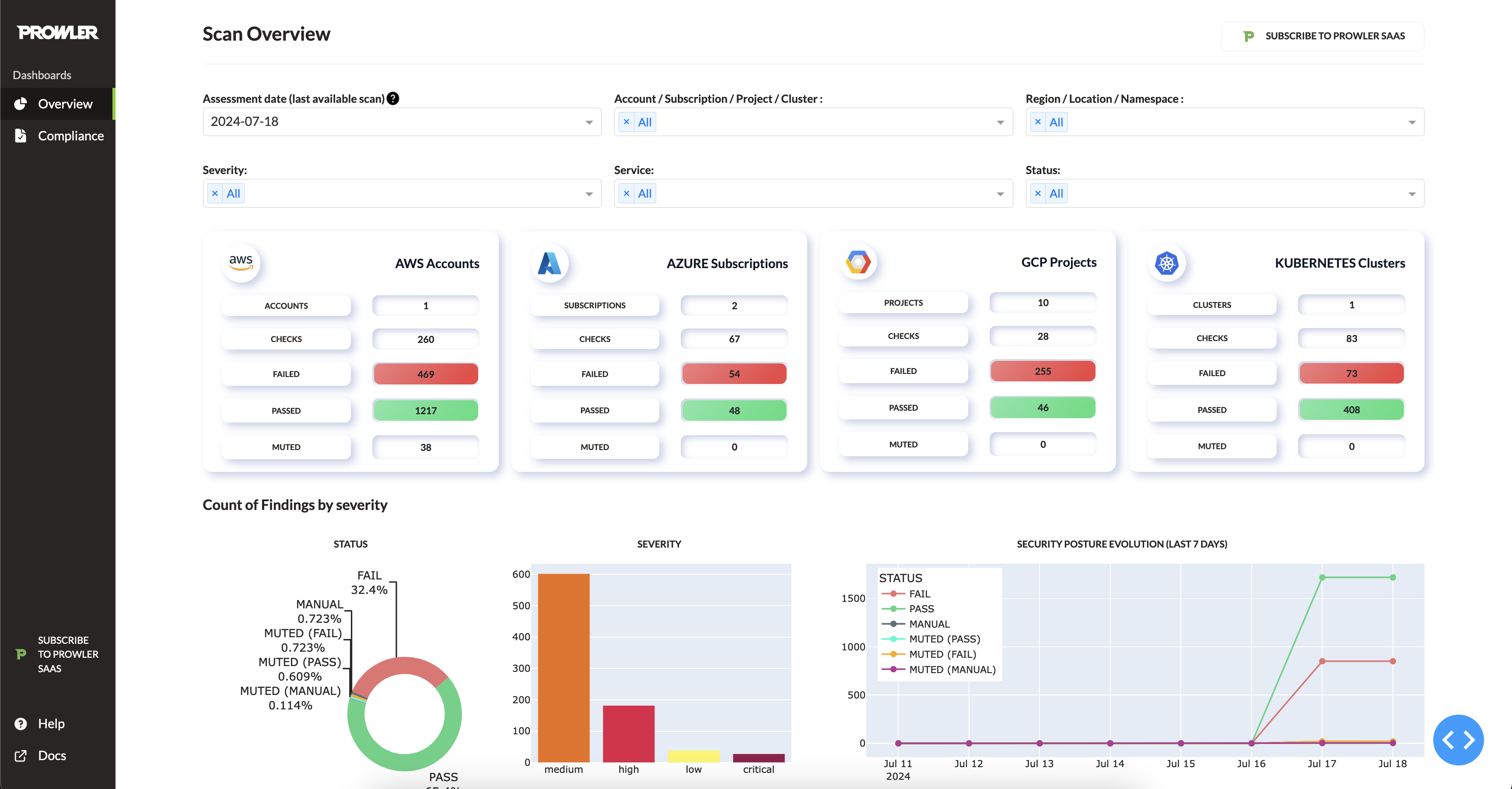
It contains hundreds of controls covering CIS, NIST 800, NIST CSF, CISA, RBI, FedRAMP, PCI-DSS, GDPR, HIPAA, FFIEC, SOC2, GXP, AWS Well-Architected Framework Security Pillar, AWS Foundational Technical Review (FTR), ENS (Spanish National Security Scheme) and your custom security frameworks.
Quick Start¶
Prowler App Installation¶
Prowler App can be installed in different ways, depending on your environment:
See how to use Prowler App in the Prowler App Tutorial section.
Requirements:
Docker Composeinstalled: https://docs.docker.com/compose/install/.
Commands:
curl -LO https://raw.githubusercontent.com/prowler-cloud/prowler/refs/heads/master/docker-compose.yml
curl -LO https://raw.githubusercontent.com/prowler-cloud/prowler/refs/heads/master/.env
docker compose up -d
Containers are built for
linux/amd64. If your workstation's architecture is different, please setDOCKER_DEFAULT_PLATFORM=linux/amd64in your environment or use the--platform linux/amd64flag in the docker command.Enjoy Prowler App at http://localhost:3000 by signing up with your email and password.
Note
You can change the environment variables in the .env file. Note that it is not recommended to use the default values in production environments.
Note
There is a development mode available, you can use the file https://github.com/prowler-cloud/prowler/blob/master/docker-compose.dev.yml to run the app in development mode.
Warning
Google and GitHub authentication is only available in Prowler Cloud.
Requirements:
gitinstalled.poetryinstalled: poetry installation.npminstalled: npm installation.Docker Composeinstalled: https://docs.docker.com/compose/install/.
Warning
Make sure to have api/.env and ui/.env.local files with the required environment variables. You can find the required environment variables in the api/.env.template and ui/.env.template files.
Commands to run the API:
git clone https://github.com/prowler-cloud/prowler \
cd prowler/api \
poetry install \
eval $(poetry env activate) \
set -a \
source .env \
docker compose up postgres valkey -d \
cd src/backend \
python manage.py migrate --database admin \
gunicorn -c config/guniconf.py config.wsgi:application
Important
Starting from Poetry v2.0.0, poetry shell has been deprecated in favor of poetry env activate.
If your poetry version is below 2.0.0 you must keep using poetry shell to activate your environment.
In case you have any doubts, consult the Poetry environment activation guide: https://python-poetry.org/docs/managing-environments/#activating-the-environment
Now, you can access the API documentation at http://localhost:8080/api/v1/docs.
Commands to run the API Worker:
git clone https://github.com/prowler-cloud/prowler \
cd prowler/api \
poetry install \
eval $(poetry env activate) \
set -a \
source .env \
cd src/backend \
python -m celery -A config.celery worker -l info -E
Commands to run the API Scheduler:
git clone https://github.com/prowler-cloud/prowler \
cd prowler/api \
poetry install \
eval $(poetry env activate) \
set -a \
source .env \
cd src/backend \
python -m celery -A config.celery beat -l info --scheduler django_celery_beat.schedulers:DatabaseScheduler
Commands to run the UI:
git clone https://github.com/prowler-cloud/prowler \
cd prowler/ui \
npm install \
npm run build \
npm start
Enjoy Prowler App at http://localhost:3000 by signing up with your email and password.
Warning
Google and GitHub authentication is only available in Prowler Cloud.
Prowler CLI Installation¶
Prowler is available as a project in PyPI, thus can be installed as Python package with Python >= 3.9:
pipx is a tool to install Python applications in isolated environments. It is recommended to use pipx for a global installation.
Requirements:
Python >= 3.9pipxinstalled: pipx installation.- AWS, GCP, Azure and/or Kubernetes credentials
Commands:
To upgrade Prowler to the latest version, run:
Warning
This method is not recommended because it will modify the environment which you choose to install. Consider using pipx for a global installation.
Requirements:
Python >= 3.9Python pip >= 21.0.0- AWS, GCP, Azure, Microsoft365 and/or Kubernetes credentials
Commands:
To upgrade Prowler to the latest version, run:
Requirements:
- Have
dockerinstalled: https://docs.docker.com/get-docker/. - In the command below, change
-vto your local directory path in order to access the reports. - AWS, GCP, Azure and/or Kubernetes credentials
Containers are built for
linux/amd64. If your workstation's architecture is different, please setDOCKER_DEFAULT_PLATFORM=linux/amd64in your environment or use the--platform linux/amd64flag in the docker command.
Commands:
Requirements for Developers:
gitpoetryinstalled: poetry installation.- AWS, GCP, Azure and/or Kubernetes credentials
Commands:
git clone https://github.com/prowler-cloud/prowler
cd prowler
poetry install
poetry run python prowler.py -v
Note
If you want to clone Prowler from Windows, use git config core.longpaths true to allow long file paths.
Requirements:
Python >= 3.9- AWS, GCP, Azure and/or Kubernetes credentials
Commands:
Requirements:
Ubuntu 23.04or above, if you are using an older version of Ubuntu check pipx installation and ensure you havePython >= 3.9.Python >= 3.9- AWS, GCP, Azure and/or Kubernetes credentials
Commands:
Requirements:
Brewinstalled in your Mac or Linux- AWS, GCP, Azure and/or Kubernetes credentials
Commands:
After the migration of AWS CloudShell from Amazon Linux 2 to Amazon Linux 2023 [1] [2], there is no longer a need to manually compile Python 3.9 as it's already included in AL2023. Prowler can thus be easily installed following the Generic method of installation via pip. Follow the steps below to successfully execute Prowler v4 in AWS CloudShell:
Requirements:
- Open AWS CloudShell
bash.
Commands:
sudo bash
adduser prowler
su prowler
python3 -m pip install --user pipx
python3 -m pipx ensurepath
pipx install prowler
cd /tmp
prowler aws
Note
To download the results from AWS CloudShell, select Actions -> Download File and add the full path of each file. For the CSV file it will be something like /tmp/output/prowler-output-123456789012-20221220191331.csv
Prowler container versions¶
The available versions of Prowler CLI are the following:
latest: in sync withmasterbranch (bear in mind that it is not a stable version)v4-latest: in sync withv4branch (bear in mind that it is not a stable version)v3-latest: in sync withv3branch (bear in mind that it is not a stable version)<x.y.z>(release): you can find the releases here, those are stable releases.stable: this tag always point to the latest release.v4-stable: this tag always point to the latest release for v4.v3-stable: this tag always point to the latest release for v3.
The container images are available here:
-
Prowler CLI:
-
Prowler App:
High level architecture¶
You can run Prowler from your workstation, a Kubernetes Job, a Google Compute Engine, an Azure VM, an EC2 instance, Fargate or any other container, CloudShell and many more.
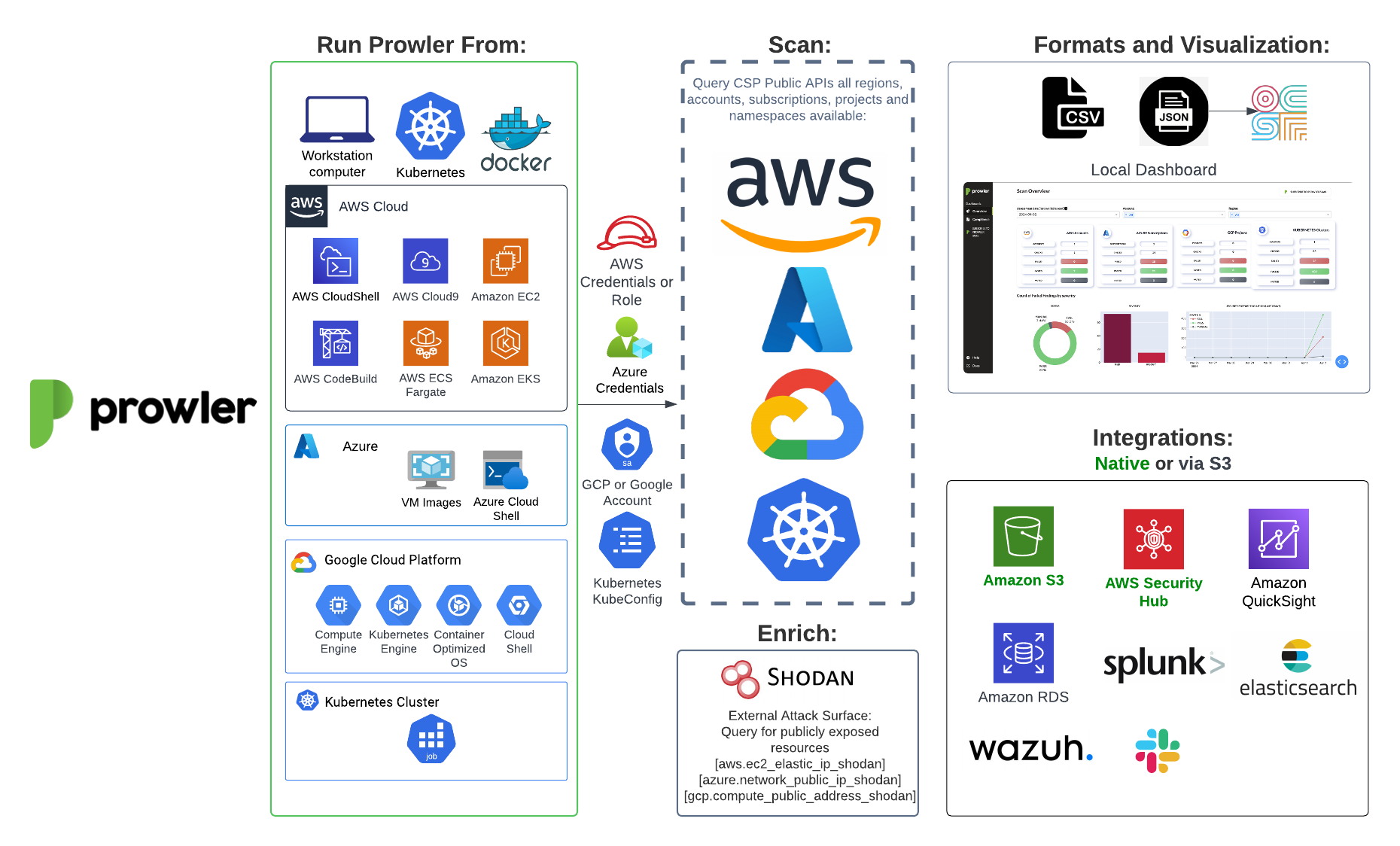
Prowler App¶
The Prowler App consists of three main components:
- Prowler UI: A user-friendly web interface for running Prowler and viewing results, powered by Next.js.
- Prowler API: The backend API that executes Prowler scans and stores the results, built with Django REST Framework.
- Prowler SDK: A Python SDK that integrates with the Prowler CLI for advanced functionality.
The app leverages the following supporting infrastructure:
- PostgreSQL: Used for persistent storage of scan results.
- Celery Workers: Facilitate asynchronous execution of Prowler scans.
- Valkey: An in-memory database serving as a message broker for the Celery workers.
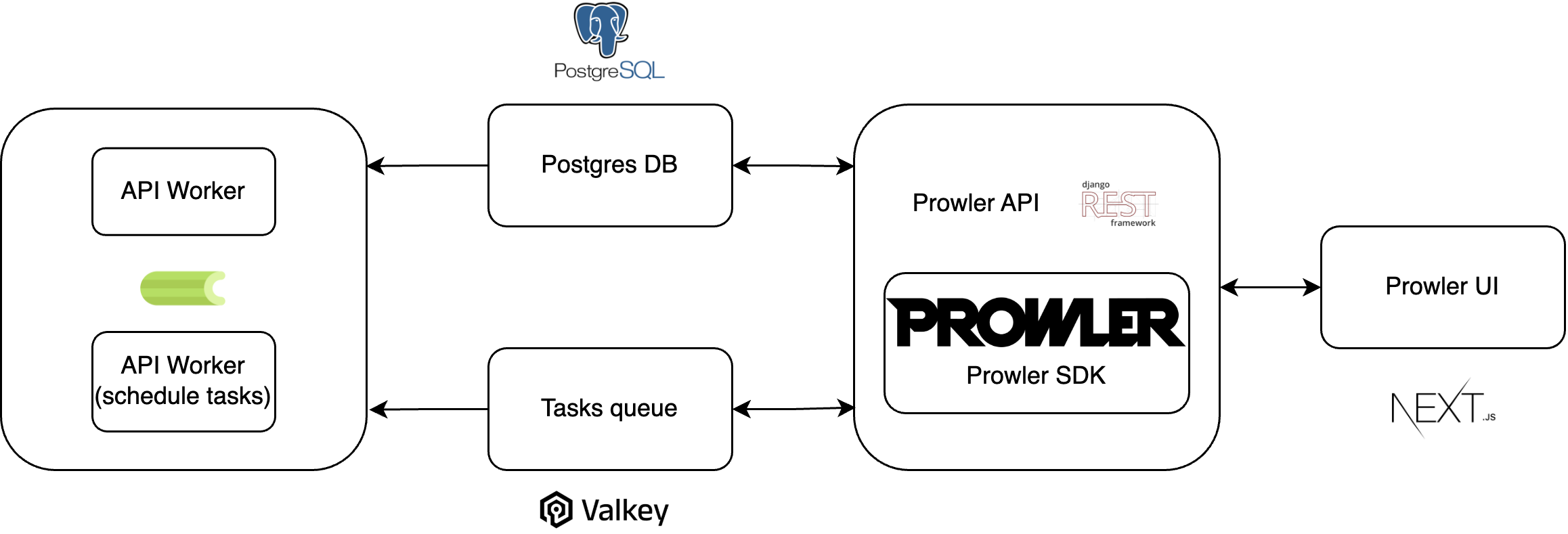
Deprecations from v3¶
General¶
Allowlistnow is calledMutelist.- The
--quietoption has been deprecated, now use the--statusflag to select the finding's status you want to get from PASS, FAIL or MANUAL. - All
INFOfinding's status has changed toMANUAL. - The CSV output format is common for all the providers.
We have deprecated some of our outputs formats:
- The native JSON is replaced for the JSON OCSF v1.1.0, common for all the providers.
AWS¶
- Deprecate the AWS flag --sts-endpoint-region since we use AWS STS regional tokens.
- To send only FAILS to AWS Security Hub, now use either
--send-sh-only-failsor--security-hub --status FAIL.
Basic Usage¶
Prowler App¶
Access the App¶
Go to http://localhost:3000 after installing the app (see Quick Start). Sign up with your email and password.
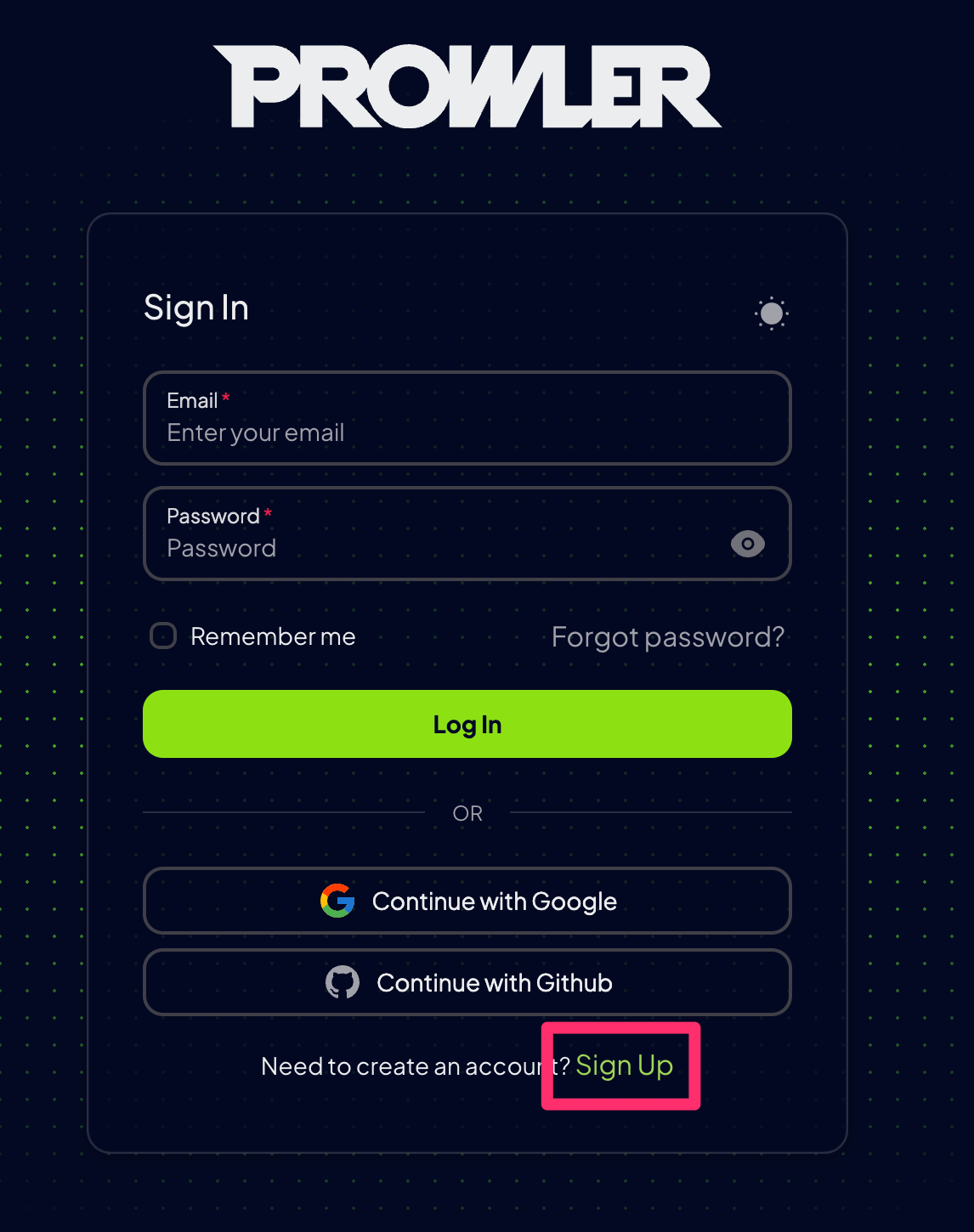
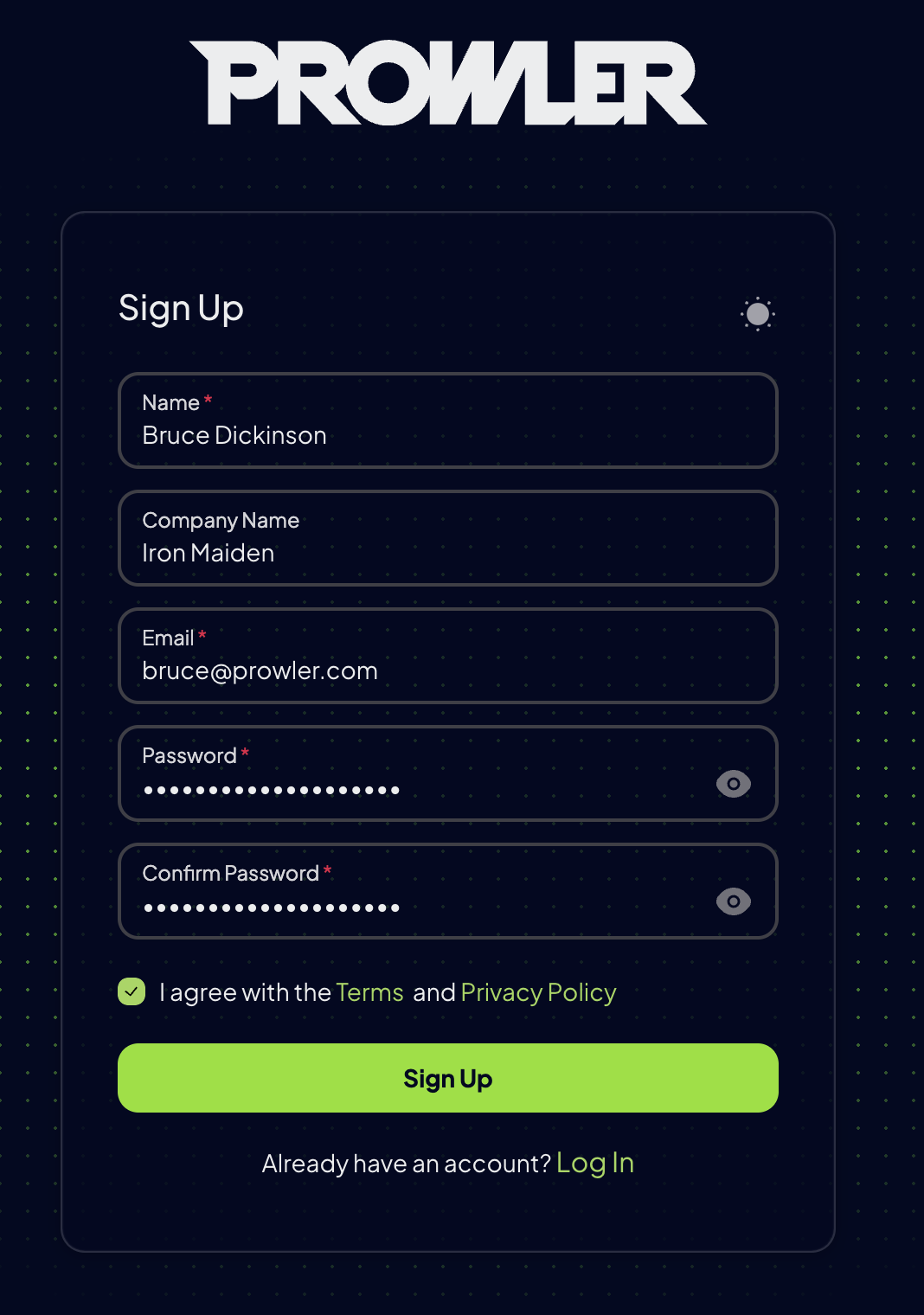
User creation and default tenant behavior
When creating a new user, the behavior depends on whether an invitation is provided:
-
Without an invitation:
- A new tenant is automatically created.
- The new user is assigned to this tenant.
- A set of RBAC admin permissions is generated and assigned to the user for the newly created tenant.
-
With an invitation: The user is added to the specified tenant with the permissions defined in the invitation.
This mechanism ensures that the first user in a newly created tenant has administrative permissions within that tenant.
Log In¶
Log in with your email and password to start using the Prowler App.
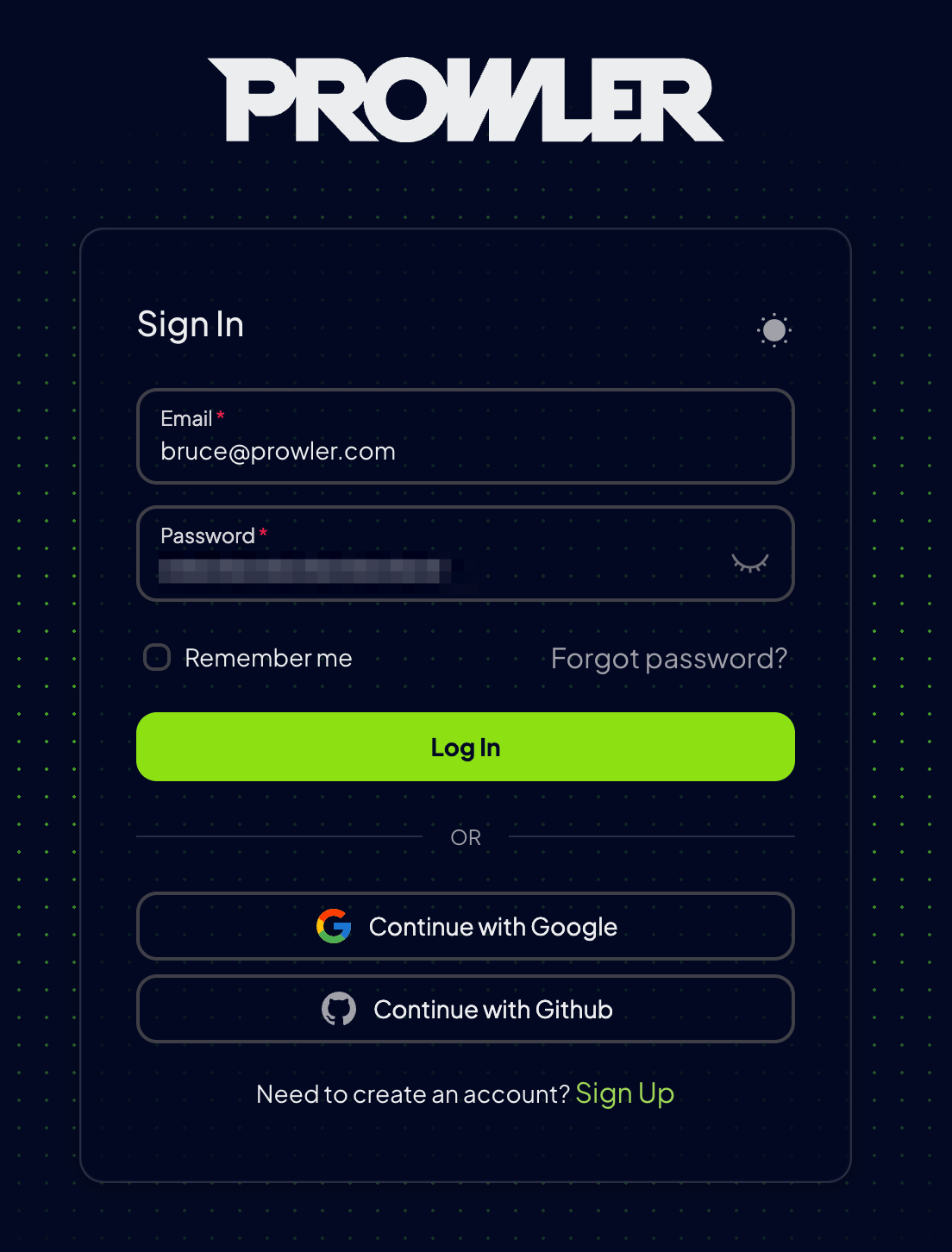
Add a Provider¶
- Go to
Settings > Cloud Providersand clickAdd Account. - Select the provider you want to scan (AWS, GCP, Azure, Kubernetes).
- Enter the provider's ID (AWS Account ID, GCP Project ID, Azure Subscription ID, Kubernetes Cluster) and optional alias.
- Follow the instructions to add your credentials.
Start a Scan¶
After successfully adding and testing your credentials, Prowler will start scanning your cloud environment, click on the Go to Scans button to see the progress.
View Results¶
While the scan is running, start exploring the findings in these sections:
- Overview: High-level summary of the scans.
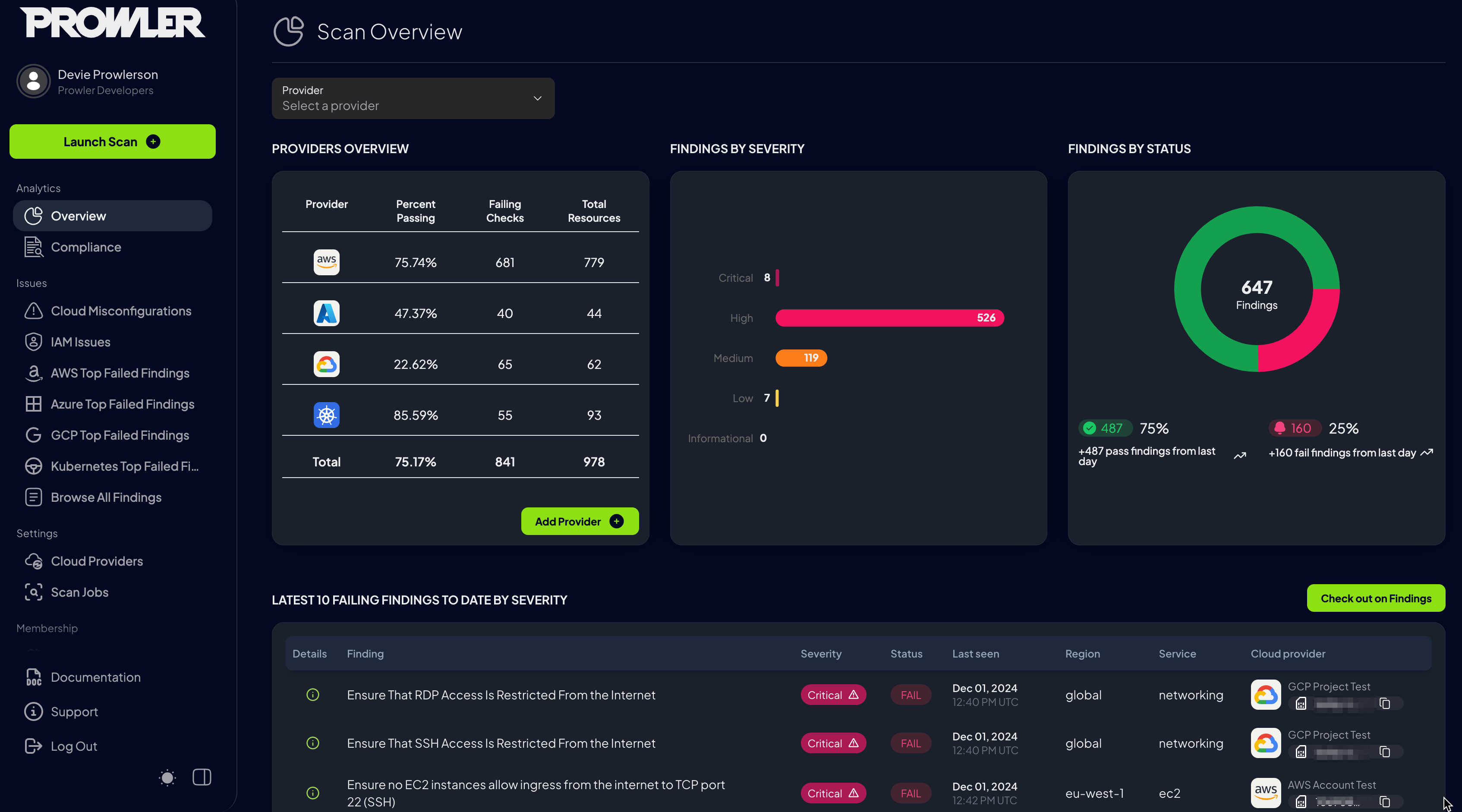
- Compliance: Insights into compliance status.

See more details about the Prowler App usage in the Prowler App section.
Note
Prowler will automatically scan all configured providers every 24 hours, ensuring your cloud environment stays continuously monitored.
Prowler CLI¶
To run Prowler, you will need to specify the provider (e.g aws, gcp, azure, microsoft365 or kubernetes):
Note
If no provider specified, AWS will be used for backward compatibility with most of v2 options.

Note
Running the prowler command without options will use your environment variable credentials, see Requirements section to review the credentials settings.
If you miss the former output you can use --verbose but Prowler v4 is smoking fast, so you won't see much ;
By default, Prowler generates CSV, JSON-OCSF and HTML reports. However, you can generate a JSON-ASFF report (used by AWS Security Hub) with -M or --output-modes:
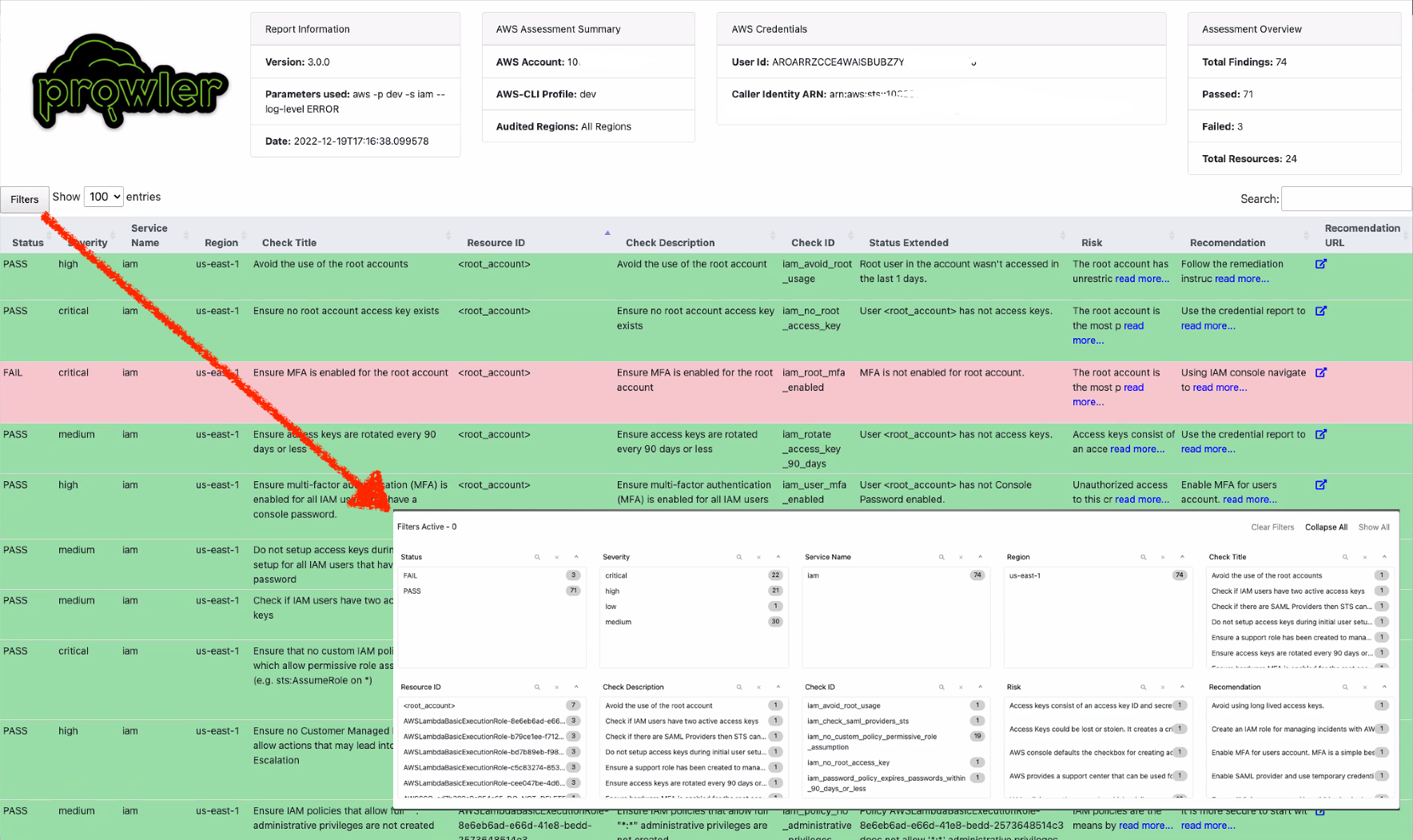
You can use -l/--list-checks or --list-services to list all available checks or services within the provider.
For executing specific checks or services you can use options -c/checks or -s/services:
prowler azure --checks storage_blob_public_access_level_is_disabled
prowler aws --services s3 ec2
prowler gcp --services iam compute
prowler kubernetes --services etcd apiserver
Also, checks and services can be excluded with options -e/--excluded-checks or --excluded-services:
prowler aws --excluded-checks s3_bucket_public_access
prowler azure --excluded-services defender iam
prowler gcp --excluded-services kms
prowler kubernetes --excluded-services controllermanager
More options and executions methods that will save your time in Miscellaneous.
You can always use -h/--help to access to the usage information and all the possible options:
AWS¶
Use a custom AWS profile with -p/--profile and/or AWS regions which you want to audit with -f/--filter-region:
Note
By default, prowler will scan all AWS regions.
See more details about AWS Authentication in Requirements
Azure¶
With Azure you need to specify which auth method is going to be used:
# To use service principal authentication
prowler azure --sp-env-auth
# To use az cli authentication
prowler azure --az-cli-auth
# To use browser authentication
prowler azure --browser-auth --tenant-id "XXXXXXXX"
# To use managed identity auth
prowler azure --managed-identity-auth
See more details about Azure Authentication in Requirements
Prowler by default scans all the subscriptions that is allowed to scan, if you want to scan a single subscription or various specific subscriptions you can use the following flag (using az cli auth as example):
prowler azure --az-cli-auth --subscription-ids <subscription ID 1> <subscription ID 2> ... <subscription ID N>
Google Cloud¶
Prowler will use by default your User Account credentials, you can configure it using:
gcloud initto use a new accountgcloud config set account <account>to use an existing account
Then, obtain your access credentials using: gcloud auth application-default login
Otherwise, you can generate and download Service Account keys in JSON format (refer to https://cloud.google.com/iam/docs/creating-managing-service-account-keys) and provide the location of the file with the following argument:
Prowler by default scans all the GCP Projects that is allowed to scan, if you want to scan a single project or various specific projects you can use the following flag:
See more details about GCP Authentication in Requirements
Kubernetes¶
Prowler allows you to scan your Kubernetes Cluster either from within the cluster or from outside the cluster.
For non in-cluster execution, you can provide the location of the KubeConfig file with the following argument:
Note
If no --kubeconfig-file is provided, Prowler will use the default KubeConfig file location (~/.kube/config).
For in-cluster execution, you can use the supplied yaml to run Prowler as a job within a new Prowler namespace:
kubectl apply -f kubernetes/prowler-sa.yaml
kubectl apply -f kubernetes/job.yaml
kubectl apply -f kubernetes/prowler-role.yaml
kubectl apply -f kubernetes/prowler-rolebinding.yaml
kubectl get pods --namespace prowler-ns --> prowler-XXXXX
kubectl logs prowler-XXXXX --namespace prowler-ns
Note
By default, prowler will scan all namespaces in your active Kubernetes context. Use the flag --context to specify the context to be scanned and --namespaces to specify the namespaces to be scanned.
Microsoft365¶
With Microsoft365 you need to specify which auth method is going to be used:
# To use service principal authentication
prowler microsoft365 --sp-env-auth
# To use az cli authentication
prowler microsoft365 --az-cli-auth
# To use browser authentication
prowler microsoft365 --browser-auth --tenant-id "XXXXXXXX"
See more details about Microsoft365 Authentication in Requirements
Prowler v2 Documentation¶
For Prowler v2 Documentation, please check it out here.